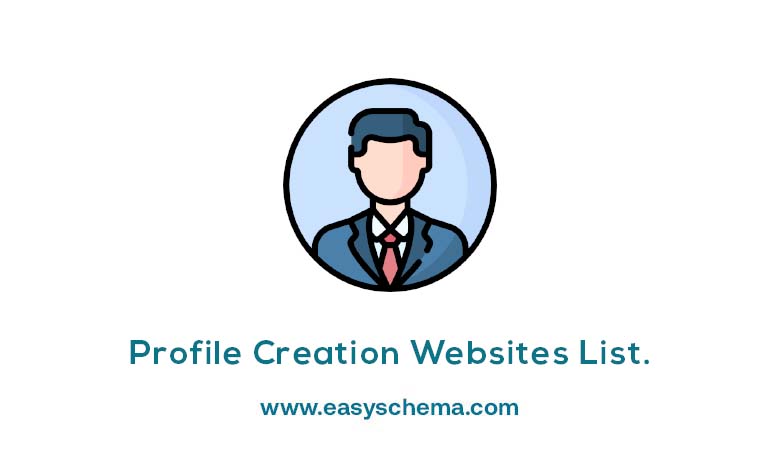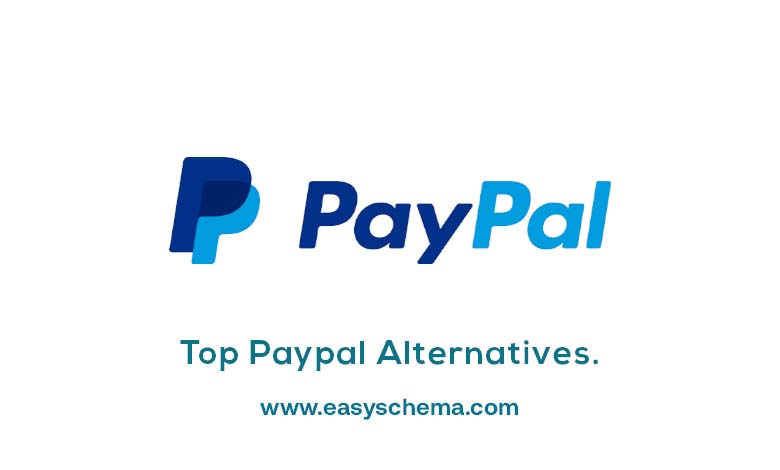7 Best image compressors for Windows. Taking into account that the size of the photo affects the performance of a website, I created an article with some of the best software that compresses images in Windows.
Along with social media platforms, photographs and gifs are also part of everyone’s daily life. There is a general tendency to share your emotions and experiences, requiring photos and videos. But the thing is, sometimes heavy and oversized images take a lot of space – whether you save them on a hard drive or upload them online. That’s why you must compress your images before saving or uploading them.
Read More: How long should a blog post be for SEO? HubSpot study (2022)
In this description, you will learn about the best image compressors for Windows and how to optimize them properly.
Best image compression software for Windows 7, 8, 10
There is numerous image compression software on the market, but here are the best ones for Windows that will perfectly resize and compress your images.
1.Cesium Image Compressor
Caesium Image Compressor is an open source and Windows image compressor that can help you optimize your photos. Its user interface is fragmented into three primary columns: Compression Options, resizing column, and output folder.
- Compression Options: it lets you fix the format of images in terms of quality (e.g. ONG, JPG, and BMP).
- Resizing column: you can set (as required) relative or absolute image size.
- Output folder: it allows you to add different compressed images (with unique suffixes) to a new folder.
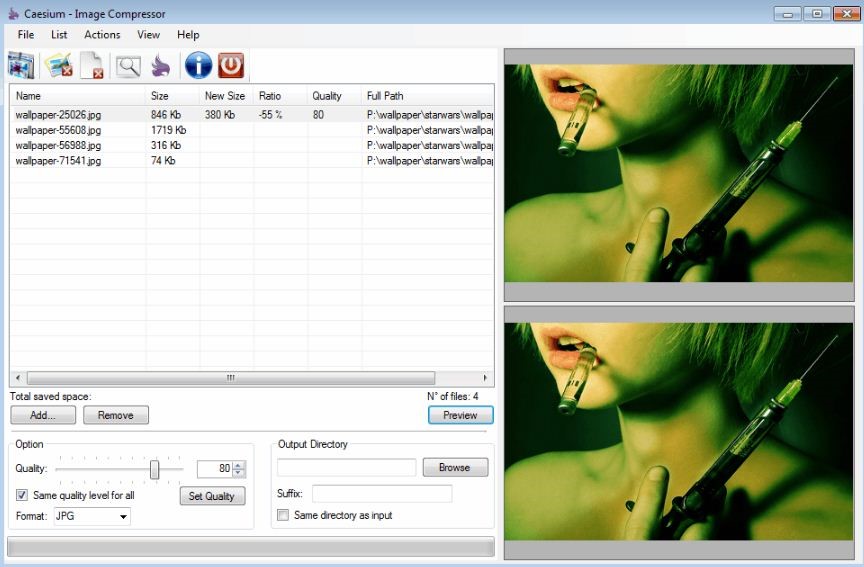
Caesium Image Compressor features:
- Compresses an entire folder riched with images in one shot
- User interface is divided into 3 columns/ sections
- It can set sizes, formats, and aspect ratios of images
- There’s a portable version available – you can use Caesium Image Compressor without installing it on a PC
- The app is dull; it demands regular updates
2.JPEG Optimizer
JPEG Optimizer is a compressor based on the MagiCompress TM technique that can compress up to 100 images simultaneously. In other words, you are saving time and using fewer bandwidth resources. With JPEG Optimizer, you can also resize photos as per requirement. What’s more about JPEG format is that it is one of the most dominating formats worldwide. It is widely used – from uploading photos online to saving images in a friendly format – becoming the ultimate savior.
It is one of the most prevalent (yet simple) image optimization tools.
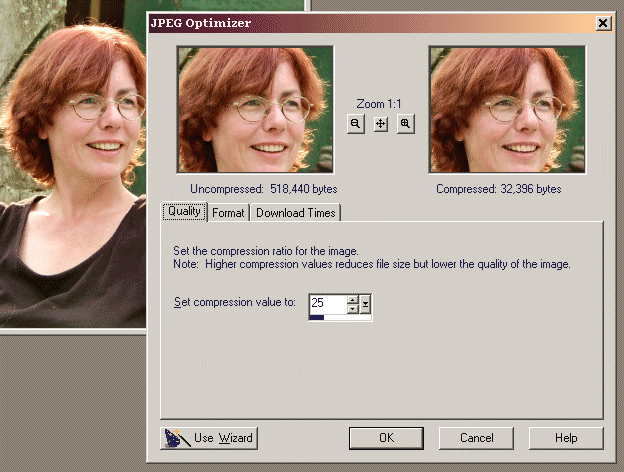
JPEG Optimizer features:
- It allows both compressing and resizing of images
- It supports compressing and resizing 100 images in one go
- You can tune the quality of compressed photos
- It has a unique ISO Noise Optimization algorithm
- You can share & save images both as separate JPEGs or JPEGs packed in a ZIP archive.
You have to search in the online archives since the official website is offline.
3.FileOptimizer
Both image optimization and compression have never been easier than with FileOptimizer. The best thing about this image compressor is that it allows you to compress as many photos as you want, completely free. In addition, FileOptimizer’s user-friendly interface allows you to add pictures directly to the app and squeeze them as needed. This compressor has different compression levels to choose from, but there are also some handicaps. For example, FileOptimizer replaces current files with compressed ones and moves original data to the recycle bin. To add more, advanced settings options are absent and lack the preview window.
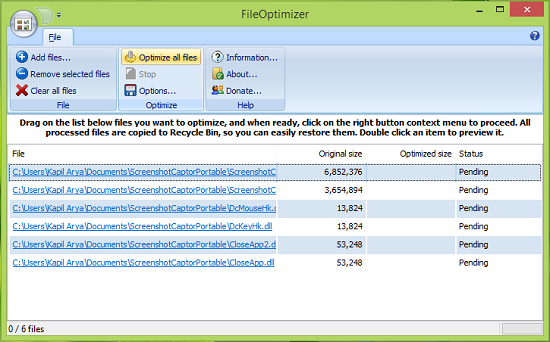
File Optimizer features:
- It is a free app for images compression & optimization
- It has a user-friendly interface
- It provides distinct compression levels
- A portable version is available – you can use FileOptimizer without installation on a PC
4.JPEGmini
Being one of the best tools for compressing images, JPEGmini squeezes an image’s size up to five times without losing image quality; it has a smooth interface that allows you to easily add photos and receive automatically compressed images from the app. Furthermore, unlike FileOptimizer, JPEGmini will keep original and compressed images; you only need to tweak setting options previously. In terms of drawbacks, JPEGmini lacks quality sliders; that’s why you have to mechanically tweak the app’s algorithm for the best results possible.
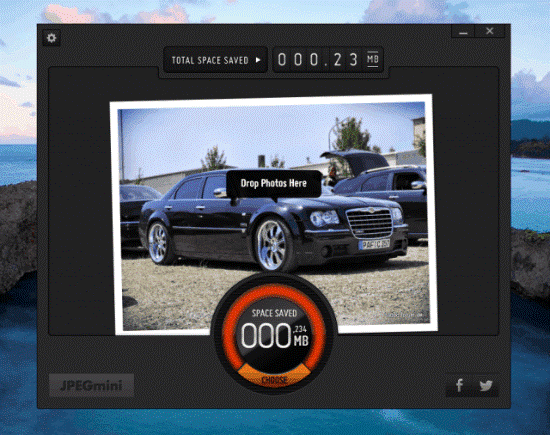
JPEGmini features:
- It resizes images without any configuration
- It’s the best app for beginners
- The user interface comes with ease, and it is visually appealing
- JPEGmini’s trial version can compress up to 20 photos/day
5.Mass Image Compressor (for me , the best)
As you can apprehend by the name itself, this app can compress an entire image folder, but it fails when it comes to single images. You only have to create a folder, add all images you want to compress, and then add the folder to the application. After that, wait a few seconds, and you will automatically receive compressed images.
With a Mass Image Compressor, you can adjust image quality and size. Plus, you have options to select between based or ‘fixed with’ for photos.
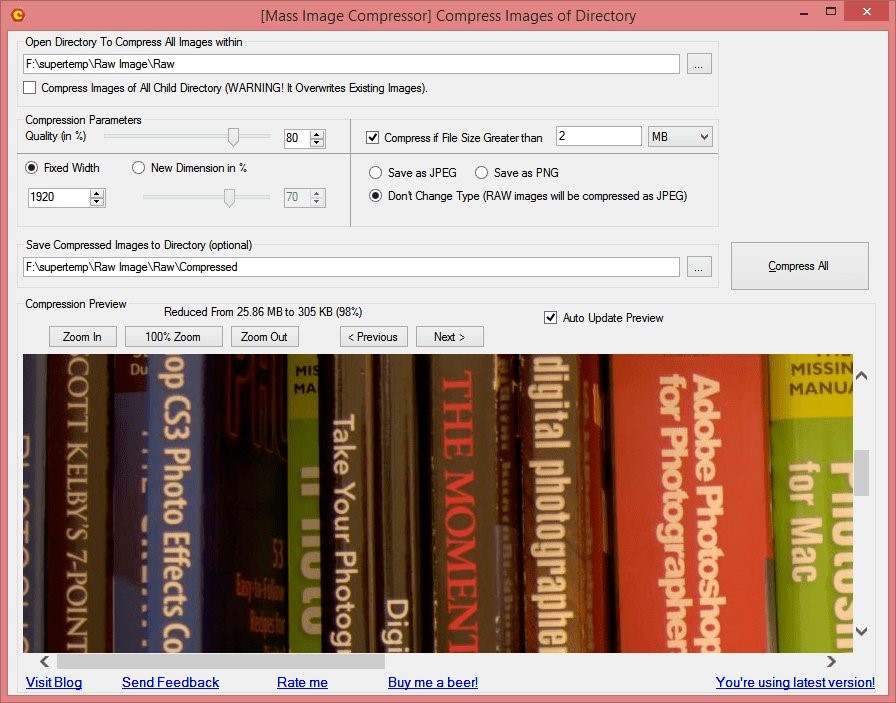
Mass Image Compressor features:
- You can adjust both quality and size as needed
- It can change the image format to PNG or JPEG
- You can save compressed images to a particular directory
- You can overwrite native images
- Preview window available (you can see sample image and file size)
6.PNGGauntlet
PNGGauntlet is an image compression software designed for PNG files – you can only save images in PNG format. This image compressor can also convert JPG, TIFF, JPG, and GIF images to PNG formats. PNGGauntlet is perfect for optimizing PNG files, and in case you want to save them in another format, it allows you to switch to another application. The process is quite simple: compress your images and then configure them one by one.
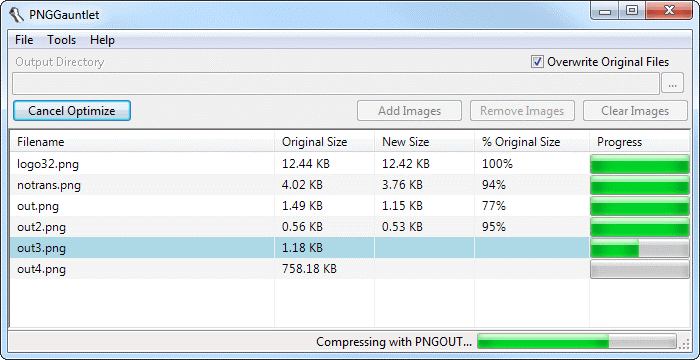
PNGGauntlet features:
- It uses OptiPNG, DeflOpt, and PNGOUT to compress images
- You can configure each image one-by-one
- You can select an output directory, or you can overwrite the original files
- No preview windows available
7.TinyJPG
With TinyJPG, you can create and compress your images without degrading the image quality of all PNG and JPEG images with this software. It first analyzes the uploaded images, then delivers the best outcome for JPEG encoding. After that, TinyJPG applies the best strategies based on the uploaded images or content, then compresses the images with the best quality. While doing that, the app also saves bandwidth/storage, and that’s a great advantage. The best thing about this app is that it is completely free and has gained a lot of importance on the market for being the best page compressor tool for image processing and compressing.

TinyJPG features:
- It applies the best strategy based on the content before compressing images
- It is a free images optimization tool
- The app accepts PNG and JPEG images for compression
- It can upload up to 20 images all at once – each of 5MB
- It supports the drag and drops feature
- You can download images on your PC or save them in Dropbox
To add up, there is a lot of image compression software available, but you need the one which is more convenient for you. Optimizing and compressing images can help you reduce the size of your photos without compromising the image quality. In addition, this will help your images load quickly and clearly and give you top ranks on Google or other search engines.